本文
http://afra55.github.io/2016/11/30/android-app-shortcut/
简介
Android 版本的 3D TOUCH。
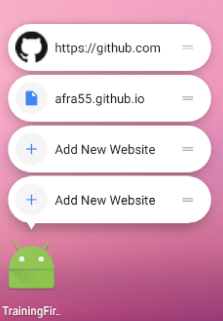
创建一个静态的快捷方式
注:最多显示 4 个快捷方式,以静态的快捷方式优先。
- 创建一个新的资源文件 (res/xml/shortcuts.xml) 。
-
在 shortcuts.xml 文件中添加
<shortcuts>根节点元素, 这个节点可以包含一些列<shortcut>元素, 每个<shortcut>节点都包含一个 静态快捷方式的信息(icon,描述,对应的 intent 意图)。<?xml version="1.0" encoding="utf-8"?> <shortcuts xmlns:android="http://schemas.android.com/apk/res/android"> <shortcut android:shortcutId="add_website" android:enabled="true" android:icon="@drawable/add" <!-- shortcutShortLabel 需要限制在 10 个字符长度之内. --> android:shortcutShortLabel="@string/add_new_website_short" <!-- shortcutLongLabel 需要限制在 25 个字符长度之内. --> android:shortcutLongLabel="@string/add_new_website" android:shortcutDisabledMessage="@string/disable_shortcut"> <intent android:action="android.intent.action.VIEW" android:targetPackage="com.afra55.trainingfirstapp" android:targetClass="com.afra55.trainingfirstapp.module.shortcuts.ShortcutsActivity" /> <categories android:name="android.shortcut.conversation" /> </shortcut> <!-- 在这里指定更多的快捷键. --> </shortcuts> -
在 AndroidManifest.xml 找到入口 Activity,配置节点:
<meta-data android:name="android.app.shortcuts" android:resource="@xml/shortcuts" />例如:
<manifest xmlns:android="http://schemas.android.com/apk/res/android" package="com.example.myapplication"> <application ... > <activity android:name="Main"> <intent-filter> <action android:name="android.intent.action.MAIN" /> <category android:name="android.intent.category.LAUNCHER" /> </intent-filter> <meta-data android:name="android.app.shortcuts" android:resource="@xml/shortcuts" /> </activity> </application> </manifest>
通过以上 3部曲,就完成了 快捷方式的静态配置。
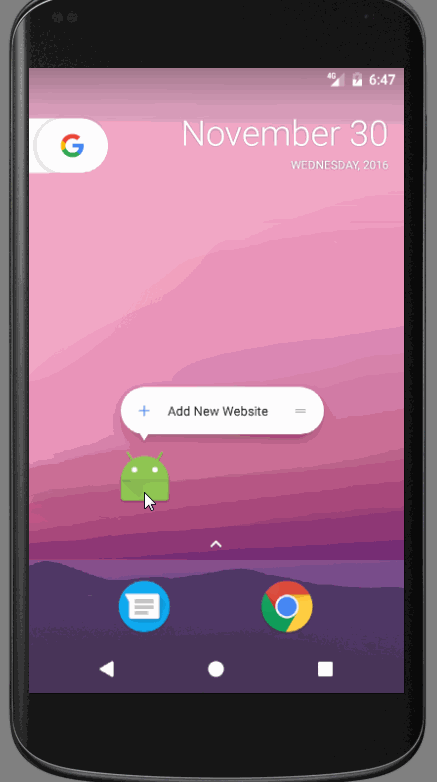
动态创建快捷方式
ShortcutManager API 允许操作动态快捷方式(注:是动态,静态无法操作)的方法有以下三种:
- Publish: 使用
setDynamicShortcuts (List<ShortcutInfo> shortcutInfoList)方法去重新配置整个列表的动态捷径, 或者使用addDynamicShortcuts (List<ShortcutInfo> shortcutInfoList)去添加扩大现有的捷径列表。 - Update: 使用
updateShortcuts (List<ShortcutInfo> shortcutInfoList)去更新现有的捷径列表。 - Remove: 使用
removeDynamicShortcuts (List<String> shortcutIds)通过 id 删除已有的动态快捷方式。
下面就是一个创建动态快捷方式的例子:
ShortcutManager shortcutManager = getSystemService(ShortcutManager.class);
ShortcutInfo shortcut = new ShortcutInfo.Builder(this, "id1")
.setShortLabel("Web site")
.setLongLabel("Open the web site")
.setIcon(Icon.createWithResource(context, R.drawable.icon_website))
.setIntent(new Intent(Intent.ACTION_VIEW,
Uri.parse("https://afra55.github.io/")))
.build();
shortcutManager.setDynamicShortcuts(Arrays.asList(shortcut));
追踪快捷方式的使用
void reportShortcutUsed (String shortcutId)
应用在发布一个快捷方式的时候需要调用这个方法,下面的两种情景都应该调用:
- 用户选择给定ID的快捷方式;
- 者用户打开 app 手动完成对应于相同的快捷方式的操作比如更新删除该快捷方式。
这样应用程序就能通过这个信息来构建预加载模块,以便在操作时可以立即响应。
禁用快捷方式
调用 disableShortcuts(List) 或者 disableShortcuts(List, CharSequence) 方法即可 disableShortcuts 的第二个参数用于显示提示错误信息,当用户点击这个被禁用的快捷方式时提示这个信息。
当用户把快捷方式放到手机桌面上 即在桌面上生成一个单独的桌面快捷方式时:
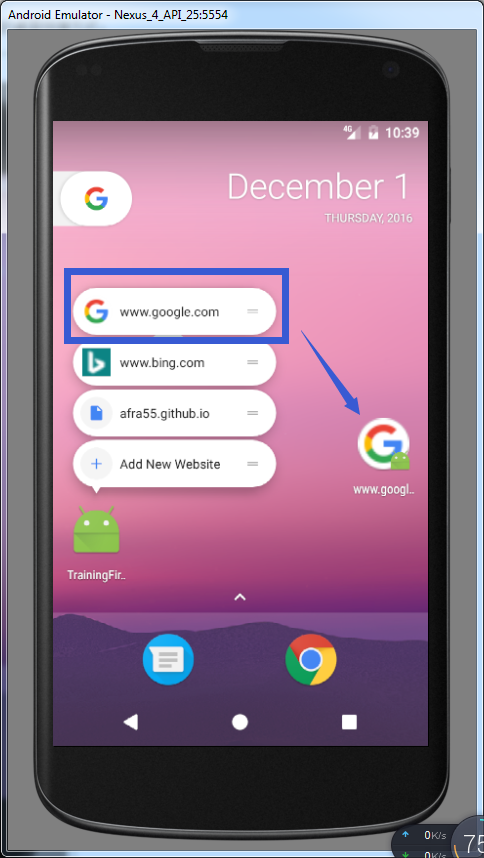
在这种情况下,禁用并不会移除桌面快捷方式,只会灰度化图标,并不可点击:
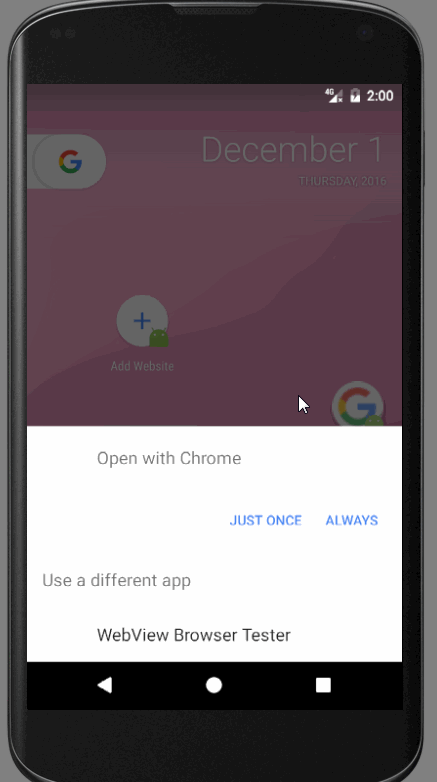
当你更新了 app 并移除了一些静态的 快捷方式,那么桌面上的快捷方式 就会自动的被禁用。
多 intent
可以使用个 setIntents(Intent[]) 来替代 setIntent(Intent), 会显示最后一个 intent 其他的都会放到栈里。
例如设置一个静态的 多 intent 快捷方式:
<shortcuts xmlns:android="http://schemas.android.com/apk/res/android">
<shortcut
android:shortcutId="add_website"
android:enabled="true"
android:icon="@drawable/add"
android:shortcutShortLabel="@string/add_new_website_short"
android:shortcutLongLabel="@string/add_new_website"
android:shortcutDisabledMessage="@string/disable_shortcut">
<intent
android:action="com.afra55.trainingfirstapp.ADD_WEBSITE"
android:targetPackage="com.afra55.trainingfirstapp"
android:targetClass="com.afra55.trainingfirstapp.module.shortcuts.ShortcutsActivity" />
<intent
android:action="android.intent.action.VIEW"
android:targetPackage="com.afra55.trainingfirstapp"
android:targetClass="com.afra55.trainingfirstapp.module.surface_view.SurfaceViewTestActivity" />
<!-- 如果 shortcut 节点包含多个意图,则这个快捷方式会打开最后一个声明的意图,前面的意图会放到返回栈里. -->
<categories android:name="android.shortcut.conversation" />
</shortcut>
</shortcuts>
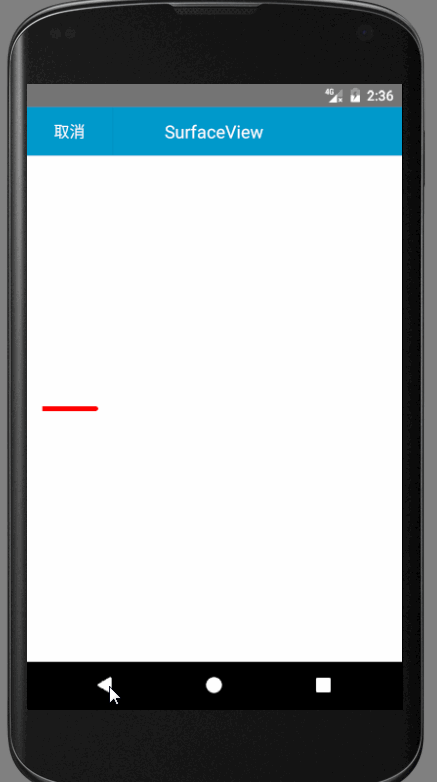
限制
当应用在 后台即前台没有 活动或服务时, 调用 setDynamicShortcuts(List), addDynamicShortcuts(List), 和 updateShortcuts(List) 三个方法是有次数限制的。你可以唤起应用到前台来充值这个次数,或者在 开发者设置里 点击 Reset ShortcutManager rate-limiting 设置:
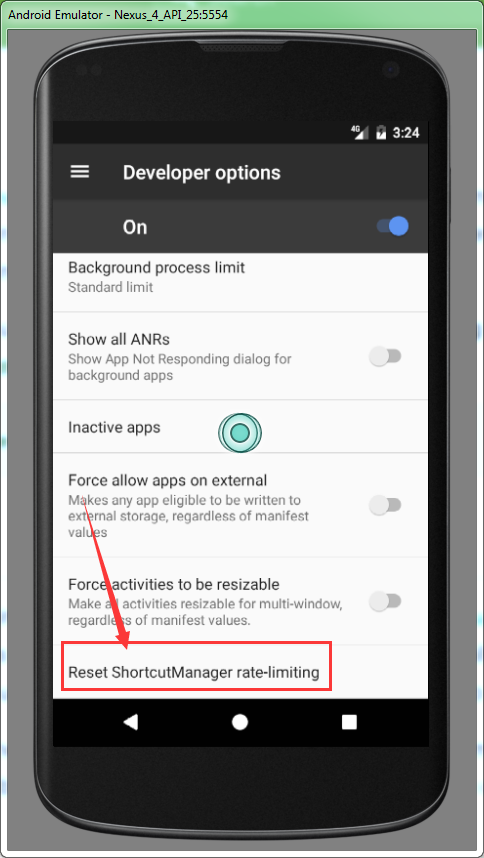
还有一种方法是使用 adb 命令:
adb shell cmd shortcut reset-throttling [ --user your-user-id ]
备份与还原
当在 应用在清单文件配置了 android:allowBackup=”true” 时,才可以备份。而且还原的时候只有 放在 桌面的快捷方式 才会自动还原。有一点是 快捷方式的 icon 不会被备份,所以要在 app 里自己存储。
静态的快捷方式会在 app 重新安装的时候自动重新发布。动态的快捷方式则不会,只能在用户打开 app 的时候重新创建。
在 动态快捷方式无法备份还原的情况下但放在 桌面的快捷方式 可以被备份还原的情况下,可以在应用启动的时候 通过方法 getDynamicShortcuts() 来获取动态快捷方式的数量,然后判断是否需要重新发布 快捷方式。
下面举个例子:
public class MainActivity extends Activity {
public void onCreate(Bundle savedInstanceState) {
super.onCreate(savedInstanceState);
ShortcutManager shortcutManager =
getSystemService(ShortcutManager.class);
try{
if (shortcutManager.getDynamicShortcuts().size() == 0) {
// 应用恢复. 需要重新发布动态快捷方式.
if (shortcutManager.getPinnedShortcuts().size() > 0) {
// 桌面的快捷方式已经被还原了 使用 updateShortcuts(List) 方法确保他们是最新的内容.
}
}
}cache(Exception e){
//...
}
}
// ...
}
工具类
这个工具类实现了 一个简单的 创建,查询,移除 打开相应网站的快捷方式的 功能。 源码来自 Android Sample:
代码:
package com.afra55.trainingfirstapp.utils;
import android.content.Context;
import android.content.Intent;
import android.content.pm.ShortcutInfo;
import android.content.pm.ShortcutManager;
import android.graphics.Bitmap;
import android.graphics.BitmapFactory;
import android.graphics.drawable.Icon;
import android.net.Uri;
import android.os.AsyncTask;
import android.os.Build;
import android.os.Handler;
import android.os.Looper;
import android.os.PersistableBundle;
import android.support.annotation.RequiresApi;
import android.util.Log;
import android.widget.Toast;
import com.afra55.trainingfirstapp.R;
import java.io.BufferedInputStream;
import java.io.IOException;
import java.io.InputStream;
import java.net.URL;
import java.net.URLConnection;
import java.util.ArrayList;
import java.util.Collections;
import java.util.HashSet;
import java.util.List;
@RequiresApi(api = Build.VERSION_CODES.N_MR1)
public class ShortcutHelper {
private static final String TAG = ShortcutHelper.class.getName();
private static final String EXTRA_LAST_REFRESH =
"com.afra55.trainingfirstapp.EXTRA_LAST_REFRESH";
private static final long REFRESH_INTERVAL_MS = 60 * 60 * 1000;
private final Context mContext;
private final ShortcutManager mShortcutManager;
public ShortcutHelper(Context context) {
mContext = context;
mShortcutManager = mContext.getSystemService(ShortcutManager.class);
}
public void maybeRestoreAllDynamicShortcuts() {
try {
if (mShortcutManager.getDynamicShortcuts().size() == 0) {
// NOTE: 如果应用总是有动态的快捷方式, 在这里重新发布他们。
// 当应用在另一个设备 被还原时,所有的动态的快捷方式都不会被还原,只有放在桌面的快捷方式才会被还原.
if (mShortcutManager.getPinnedShortcuts().size() > 0) {
// 桌面的快捷方式已经被还原了 使用 updateShortcuts(List) 方法确保他们是最新的内容.
}
}
} catch (Exception e) {
e.printStackTrace();
}
}
public void reportShortcutUsed(String id) {
mShortcutManager.reportShortcutUsed(id);
}
/**
* 调用 ShortcutManager 的方法后,判断是否被限制.
*/
private void callShortcutManager(boolean r) {
if (!r) {
showToast(mContext, "Call to ShortcutManager is rate-limited");
}
}
/**
* 获取所有的可变的快捷方式.
*/
public List<ShortcutInfo> getShortcuts() {
// 加载可变的动态快捷方式和加载在桌面的快捷方式,
// 放在一个 list 里并移除重复的(因为动态的也可能被拖放在桌面上)。
final List<ShortcutInfo> ret = new ArrayList<>();
final HashSet<String> seenKeys = new HashSet<>();
// 检查存在的快捷方式
for (ShortcutInfo shortcut : mShortcutManager.getDynamicShortcuts()) {
if (!shortcut.isImmutable()) {
// 只拿去可更改的快捷方式
ret.add(shortcut);
seenKeys.add(shortcut.getId());
}
}
// 检查所有的固定在桌面上的快捷方式
for (ShortcutInfo shortcut : mShortcutManager.getPinnedShortcuts()) {
if (!shortcut.isImmutable() && !seenKeys.contains(shortcut.getId())) {
// 只拿去可更改 和 不重复的快捷方式
ret.add(shortcut);
seenKeys.add(shortcut.getId());
}
}
return ret;
}
/**
* 当 activity 开始的时候调用. 查找已经发布的快捷方式并刷新他们,异步操作(but the refresh part isn't implemented yet...).
*/
public void refreshShortcuts(final boolean force) {
new AsyncTask<Void, Void, Void>() {
@Override
protected Void doInBackground(Void... params) {
Log.i(TAG, "refreshingShortcuts...");
final long now = System.currentTimeMillis();
final long staleThreshold = force ? now : now - REFRESH_INTERVAL_MS;
// 检测所有存在的动态快捷方式和放在桌面的快捷方式。
// 如果上次刷新的时间与当前时间间隔超过了阖值 (REFRESH_INTERVAL_MS), 再更新他们。
final List<ShortcutInfo> updateList = new ArrayList<>();
for (ShortcutInfo shortcut : getShortcuts()) {
if (shortcut.isImmutable()) {
continue;
}
// 遍历所有可更改的快捷方式
final PersistableBundle extras = shortcut.getExtras();
if (extras != null && extras.getLong(EXTRA_LAST_REFRESH) >= staleThreshold) {
// Shortcut 是最新的,就不再刷新它。
continue;
}
Log.i(TAG, "Refreshing shortcut: " + shortcut.getId());
final ShortcutInfo.Builder b = new ShortcutInfo.Builder(
mContext, shortcut.getId());
setSiteInformation(b, shortcut.getIntent().getData());
setExtras(b);
updateList.add(b.build());
}
// Call update.
if (updateList.size() > 0) {
try {
callShortcutManager(mShortcutManager.updateShortcuts(updateList));
} catch (Exception e) {
Log.e(TAG, "Caught Exception", e);
showToast(mContext, "Error while calling ShortcutManager: " + e.toString());
}
}
return null;
}
}.execute();
}
/**
* 通过 url 创建快捷方式
* @param urlAsString String
* @return ShortcutInfo
*/
private ShortcutInfo createShortcutForUrl(String urlAsString) {
Log.i(TAG, "createShortcutForUrl: " + urlAsString);
final ShortcutInfo.Builder b = new ShortcutInfo.Builder(mContext, urlAsString);
final Uri uri = Uri.parse(urlAsString);
// 设置这个快捷方式的对应的 Intent.
b.setIntent(new Intent(Intent.ACTION_VIEW, uri));
setSiteInformation(b, uri);
setExtras(b);
return b.build();
}
/**
* 设置站点信息 icon 和 title
*
* @param b ShortcutInfo.Builder
* @param uri Uri
* @return ShortcutInfo.Builder
*/
private ShortcutInfo.Builder setSiteInformation(ShortcutInfo.Builder b, Uri uri) {
// TODO Get the actual site <title> and use it.
// TODO Set the current locale to accept-language to get localized title.
b.setShortLabel(uri.getHost());
b.setLongLabel(uri.toString());
Bitmap bmp = fetchFavicon(uri);
if (bmp != null) {
b.setIcon(Icon.createWithBitmap(bmp));
} else {
b.setIcon(Icon.createWithResource(mContext, R.drawable.link));
}
return b;
}
/**
* 存储快捷方式的刷新时间
*
* @param b ShortcutInfo.Builder
* @return ShortcutInfo.Builder
*/
private ShortcutInfo.Builder setExtras(ShortcutInfo.Builder b) {
final PersistableBundle extras = new PersistableBundle();
extras.putLong(EXTRA_LAST_REFRESH, System.currentTimeMillis());
b.setExtras(extras);
return b;
}
private String normalizeUrl(String urlAsString) {
if (urlAsString.startsWith("http://") || urlAsString.startsWith("https://")) {
return urlAsString;
} else {
return "http://" + urlAsString;
}
}
/**
* 添加站点快捷方式
* @param urlAsString String
*/
public void addWebSiteShortcut(String urlAsString) {
final ShortcutInfo shortcut = createShortcutForUrl(normalizeUrl(urlAsString));
try {
// 添加动态快捷方式
callShortcutManager(mShortcutManager.addDynamicShortcuts(Collections.singletonList(shortcut)));
} catch (Exception e) {
Log.e(TAG, "Caught Exception", e);
showToast(mContext, "Error while calling ShortcutManager: " + e.toString());
}
}
public void removeShortcut(ShortcutInfo shortcut) {
mShortcutManager.removeDynamicShortcuts(Collections.singletonList(shortcut.getId()));
}
public void disableShortcut(ShortcutInfo shortcut) {
mShortcutManager.disableShortcuts(Collections.singletonList(shortcut.getId()));
}
public void enableShortcut(ShortcutInfo shortcut) {
mShortcutManager.enableShortcuts(Collections.singletonList(shortcut.getId()));
}
/**
* 获取站点的 favicon.ico 图标
*
* @param uri uri
* @return Bitmap
*/
private Bitmap fetchFavicon(Uri uri) {
final Uri iconUri = uri.buildUpon().path("favicon.ico").build();
Log.i(TAG, "Fetching favicon from: " + iconUri);
InputStream is = null;
BufferedInputStream bis = null;
try {
URLConnection conn = new URL(iconUri.toString()).openConnection();
conn.connect();
is = conn.getInputStream();
bis = new BufferedInputStream(is, 8192);
return BitmapFactory.decodeStream(bis);
} catch (IOException e) {
Log.w(TAG, "Failed to fetch favicon from " + iconUri, e);
return null;
}
}
public static void showToast(final Context context, final String message) {
new Handler(Looper.getMainLooper()).post(new Runnable() {
@Override
public void run() {
Toast.makeText(context, message, Toast.LENGTH_SHORT).show();
}
});
}
}